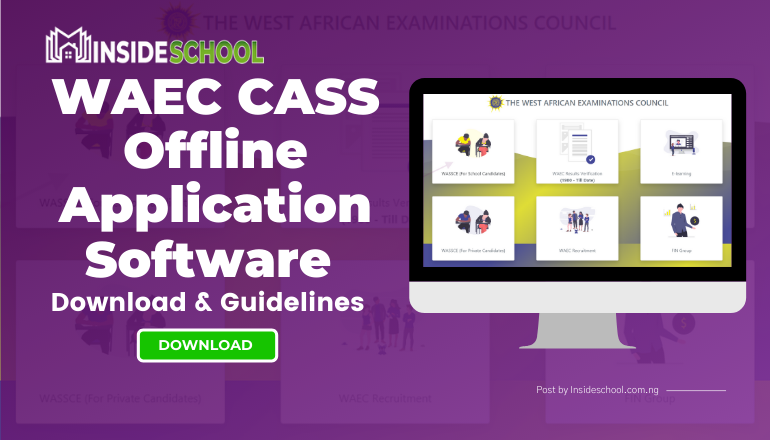What is Waec Cass? WAEC CASS simple means WAEC Continuous Assessment Score (CASS) it’s an offline registration software for Senior Secondary Certificate Examination [WASSCE for School Candidates]. The software only grant access to Schools authorities to be able to upload their students Continuous Assessment Score (CASS).

WAEC CASS Offline Application Software 2021 Version is out online– The West African Examination Council (WAEC) has released a new version of the WAEC Continuous Assessment Score (CASS) Offline Registration Software for Senior Secondary Certificate Examination [WASSCE for School Candidates].
Download Latest Version of WAEC CASS Offline Software
- Click here to visit the WAEC CASS Offline Software Download Center.
OR
Download via the respective links below:
SETUP AND EXE FILES
- Microsoft Dot Net Framework 4.0 (Offline Installer).exe;
- Crystal Report Runtime version 13.0.9 (32-bit).msi;
- WAECCASS Offline Version 2.3.msi;
- SEE AlSO: WAEC Offline Registration Software Download & Guidelines.
DOCUMENTS AND MANUALS
WAEC CASS Offline Registration Software Download Requirements
The following is the recommended system configuration:
1. A personal Computer running Microsoft Windows XP or higher, with 512MB RAM and 40GB HDD.
2. A printer capable of printing onto A4 paper.
3. CDROM Drive or USB Port to facilitate installations.
4. Where (3) above is not available, a reliable internet connection to download the software from WAEC EXAMINER CASS link/website is a good alternative.
How to Install WAEC CASS Offline Application Software
The newest version of the WAEC CASS OFFLINE contains some breaking changes which requires all schools to download, prepare a back from the old version, uninstall the old version and reinstall the application using this newest update.
Please follow the steps below to ensure that CASS records from previous CASS Offline are moved to the newest version.
- Make a backup of entire CASS Data in version 2.0 from the Administration menu by clicking “Backup Entire Database”;
- Copy the backup file to a new folder of your choice;
- Uninstall the WAECCASS Offline version 2.0 from your computer;
- Install the WAECCASS Offline version 2.3 (You can get a copy from htts://waecinternational.org/cass/downloads);
- Open the newly installed application. When prompted to restore from a backup, click the Yes button and locate the backup copy you made in (2) above
- Wait until the restore is completed. You will receive a message once it is completed successfully.
- Please NOTE that your login would be restored as well. You can always reset your password at any time provided you have your user name/id.