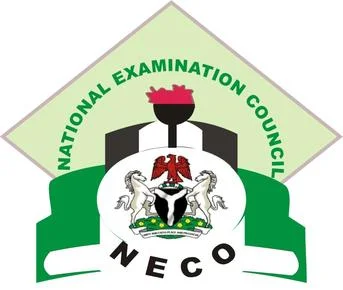See the process on How to Purchase NECO Result Checker Token for SSCE & BECE candidates.

In this eHow guide we will be showing you how to Buy or Purchase the National Examination Council, NECO Result Checker Token, Create an Account, Share Token, Check Results, Print Tokens, View Purchase History and Resolve Payment for on the New NECO site.
The New NECO scratch card was introduced as a means of registering for exams and also for result checking purposes.
NECO Recommended Links:
- NECO June/July (SSCE) Form
- NECO GCE Form (Nov/Dec)
- NECO (BECE) Registration Form
- How To Check NECO GCE Result
With the introduction of this new platform, NECO has ensured strict compliance with TSA as well as protecting Candidates from being extorted when they have to go to a cyber café, to either register for an exam or check their result.
The new online payment feature on the website has a number of payment options, including card payment, account transfer online or at the bank premise using the generated Remita Retrieval Reference (RRR).
According to the National Examinations Council (NECO), the new Results online system offers a convenient way to check all NECO examination results. Once results are released, it will be made available via NECO Results system (www.result.neco.gov.ng).
Candidates can check their SSCE, BECE and NCEE results by purchasing tokens. The token(s) can be shared with candidates, parents, schools, organizations or any person who wished to view the candidate’s results.
NECO Results Portal enable users to carry out other activities also, these include:
- Register an Account
- Purchase a Token
- Share your Token
- Check your Results
- Check Results with a Shared Token
How to Purchase NECO Result Checker Token for SSCE and BECE
STEP 1: Register an Account
Before you can purchase the NECO Result Checker Token to check your results, you need to create an account. The steps below will guide you through on how to register an account.
![Purchase NECO Result Token for SSCE, BECE & NCEE [PHOTOS] How to Purchase NECO Result Checker Token](http://insideschool.com.ng/wp-content/uploads/2021/06/image-1024x533.jpeg)
- Visit www.neco.gov.ng
- Navigate to ‘NECO Results’.
- On the NECO Results page, scroll down and click on the ‘Visit NECO Results’ button.
- Wait for the NECO Results Application to load.
- Once you’re there, Click on ‘Register a new account’ to create your new account.
- Now, Enter your full name, phone number, email address and a secure password.
- Click the `Register` button. A confirmation link will be sent to the email address you used to register.
- In your email inbox, open the mail from NECO Results and click on the link to verify your account.
![Purchase NECO Result Token for SSCE, BECE & NCEE [PHOTOS] NECO Result Checker login](http://insideschool.com.ng/wp-content/uploads/2021/06/image-1-1024x490.jpeg)
STEP 2: Login To NECO Results Account
Once you’ve created an account the next step is to log-in. Follow the guide below to login to your account. If you’ve not been able to create an account, follow step one guide above.
![How to Purchase NECO Result Token for SSCE, BECE & NCEE [PHOTOS] NECO Result Checker](http://insideschool.com.ng/wp-content/uploads/2021/06/image-2-1024x490.jpeg)
- Visit www.neco.gov.ng
- Navigate to ‘Our Exams’ and select ‘NECO Results’ from the drop-down
- On the NECO Results page, scroll down and click on ‘Visit NECO Results’ button
- Click on the ‘Login Here’ link to login
- Enter the email or phone number you used to register
- Enter your secure password and login to access your account and click on Login.
![How to Purchase NECO Result Token for SSCE, BECE & NCEE [PHOTOS] NECO Result Checker](http://insideschool.com.ng/wp-content/uploads/2021/06/image-3-1024x489.jpeg)
STEP 3: Purchase NECO Result Checker Token
A token works like a scratch card, it is used to check results when they are released by NECO.
1. Visit the NECO Result page: result.neco.gov.ng
2. Click on purchase token
3. Enter your login details
![How to Purchase NECO Result Token for SSCE, BECE & NCEE [PHOTOS] NECO Result login page](http://insideschool.com.ng/wp-content/uploads/2021/06/image-4-1024x490.jpeg)
4. Click on ‘Purchase token’
![How to Purchase NECO Result Token for SSCE, BECE & NCEE [PHOTOS] NECO Result Checker login](http://insideschool.com.ng/wp-content/uploads/2021/06/image-5-1024x489.jpeg)
5. Enter the number of tokens you wish to buy and click on pay now (NB: a token is N650 + N50 service charge).
![How to Purchase NECO Result Token for SSCE, BECE & NCEE [PHOTOS] NECO Result payment page](http://insideschool.com.ng/wp-content/uploads/2021/06/image-6-1024x476.jpeg)
6. Wait for connection to the payment gateway and enter your card details to purchase the tokens.
![How to Purchase NECO Result Token for SSCE, BECE & NCEE [PHOTOS] NECO Result remita page](http://insideschool.com.ng/wp-content/uploads/2021/06/image-7-999x1024.jpeg)
7. Once payment is successful, you can see how many tokens were bought.
![How to Purchase NECO Result Token for SSCE, BECE & NCEE [PHOTOS] NECO Result success page](http://insideschool.com.ng/wp-content/uploads/2021/06/image-8-1024x479.jpeg)
STEP 4: Where to Find my Tokens
If you purchased a token and are unable to locate it, you can simply click on TOKENS on your dashboard or MY TOKENS on the side menu
![Purchase NECO Result Checker Token for SSCE & BECE [PHOTOS] Where to Find my NECO Tokens](http://insideschool.com.ng/wp-content/uploads/2021/06/image-1-1024x501.png)
Doing that will take you to you purchased tokens, and they will be listed out on the tab called UNUSED.
![Purchase NECO Result Checker Token for SSCE & BECE [PHOTOS] Where to Find my NECO Tokens](http://insideschool.com.ng/wp-content/uploads/2021/06/image-9-1024x506.jpeg)
If your token(s) is not listed under UNUSED it could either be ACTIVE or EXHAUSTED.
![Purchase NECO Result Checker Token for SSCE & BECE [PHOTOS] NECO Tokens](https://www.insideschool.com.ng/wp-content/uploads/2021/06/image-2-1.png)
Clicking on either of these two tabs will show you the tokens which are being used(Active) or tokens which can no longer be used (Exhausted).
If you still can’t find your token(s) and you made a payment at the Bank or with a card, you can retry the transaction, the guides on STEP 11 will help.
STEP 5: How to Check your NECO Results
There are two ways to checking your result.
- You login to your account and purchase a token and use your purchased token to check your account.
- An already purchased token is shared with you and you use that to check your result.
Method 1: Purchasing a token from your account
You can purchase a token by login to your account and clicking on the purchase token button.
Method 2: Using a previously purchased/shared token
- Visit the NECO Result page: results.neco.gov.ng
- Select your Exam Year and Type.
- Enter the 12 digit token number and your exam registration number
- Click on ‘check result’ and wait for examination results to be displayed on screen
N.B: One token can be used a maximum of 5 times. After this limit, you will need to purchase a new token to view results again.
RECOMMENDED:
- See How to Check NECO June/July Result
- See How to Check NECO November/December Results.
STEP 6: Checking Results with a Shared Token
To check your Exam Results follow the steps below;
- Visit www.neco.gov.ng
- Navigate to ‘Our Exams’ and click on ‘NECO Results’
- Scroll down and click on the ‘Visit NECO Results’ button.
- Select the Exam Year
- Select the Exam Type
- Enter the 12-digit token number
- Enter your Registration Number
- Click on ‘Check Result’ button and your result will be printed out.
STEP 7: Sharing Your Token
You can share your purchased token with a friend or a family member, so they can view your results.
The steps below will show you how to share your token
- Visit www.neco.gov.ng
- Navigate to ‘Our Exams’ and click on ‘NECO Results’
- Scroll down and click on the ‘Visit NECO Results’ button. You’ll be navigated to the NECO results app page.
- Login to your account and click on the ‘Purchase Token’ button. If youve already purchased a token go to the next Step
- Once you’ve purchased a token, click on view token button. Alternatively, from the dashboard click on the tokens button.
- Click on the ‘Unlinked Tab’ then click on ‘Share’ and choose your preferred method to share your token.
STEP 8: How to Print NECO Tokens
After purchasing the a token to check your result, you can also share it by printing it out.
- Step 1
First login to your account and purchase a token, you can learn more on purchasing a token from STEP 3 above. If you’ve previously purchased a token go to STEP 5. - Step 2
Click on MY TOKENS on the side menu or TOKENS on your dashboard.
![Purchase NECO Result Checker Token for SSCE & BECE [PHOTOS] How to Print NECO Tokens](http://insideschool.com.ng/wp-content/uploads/2021/06/image-10-1024x506.jpeg)
Step 3
Click on the PRINT TOKENS button
![Purchase NECO Result Checker Token for SSCE & BECE [PHOTOS] How to Print NECO Tokens](http://insideschool.com.ng/wp-content/uploads/2021/06/image-3-1024x500.png)
Step 4
Your tokens will be listed out on a new page, click the PRINT button again, select your printer and print your tokens.
![Purchase NECO Result Checker Token for SSCE & BECE [PHOTOS] How to Print NECO Tokens](http://insideschool.com.ng/wp-content/uploads/2021/06/image-4-1024x500.png)
STEP 9: Viewing your Purchase History
You can view all your previously purchased tokens by going through the following steps:
- Visit the NECO Result page and log in to your account
- On your dashboard, Click on tokens to see a list of all tokens you have purchased
- You may navigate between Active or Linked tokens, Unlinked tokens or Used tokens .
STEP 10: Viewing & Troubleshooting your Transactions
You can view all your previously purchased tokens by going through the following steps:
- Visit the NECO Result page and log in to your account
- On your dashboard, click on the Transactions button.
STEP 11: Resolving Payments made with Bank Branch Option on Remitta
While purchasing a token, if you chose Bank Branch payment and are still unable to view your tokens, use the steps below to retry your transaction. If it was successful, your transaction will be approved otherwise it will fail.
Step 1
On your dashboard, click on the TRANSACTIONS button or on the side menu.
![Purchase NECO Result Checker Token for SSCE & BECE [PHOTOS] How to Print NECO Tokens](http://insideschool.com.ng/wp-content/uploads/2021/06/image-11-1024x506.jpeg)
Step 2 All previous transactions will be listed out.
![Purchase NECO Result Checker Token for SSCE & BECE [PHOTOS] How to Print NECO Tokens](http://insideschool.com.ng/wp-content/uploads/2021/06/image-12-1024x506.jpeg)
Step 3
Click on the CHECK STATUS button
![Purchase NECO Result Checker Token for SSCE & BECE [PHOTOS] How to Print NECO Tokens](http://insideschool.com.ng/wp-content/uploads/2021/06/image-13-1024x506.jpeg)
Step 4
Payment status will be loaded, Click RETRY to attempt the Transaction again.
![Purchase NECO Result Checker Token for SSCE & BECE [PHOTOS] How to Print NECO Tokens](http://insideschool.com.ng/wp-content/uploads/2021/06/image-14-1024x506.jpeg)
Step 5
Once payment is confirmed, transaction will be approved, you can view your tokens in MY TOKENS.
![Purchase NECO Result Checker Token for SSCE & BECE [PHOTOS] How to Print NECO Tokens](http://insideschool.com.ng/wp-content/uploads/2021/06/image-15-1024x506.jpeg)
If you are reading this sentence then you just got to the end of this article .
If you have any issue about How to Purchase NECO Result Checker Token do not hesitate to use the comment box below and we will try our possible best to help you with a working solution.
See Also: How can I solved NECO No CA 3