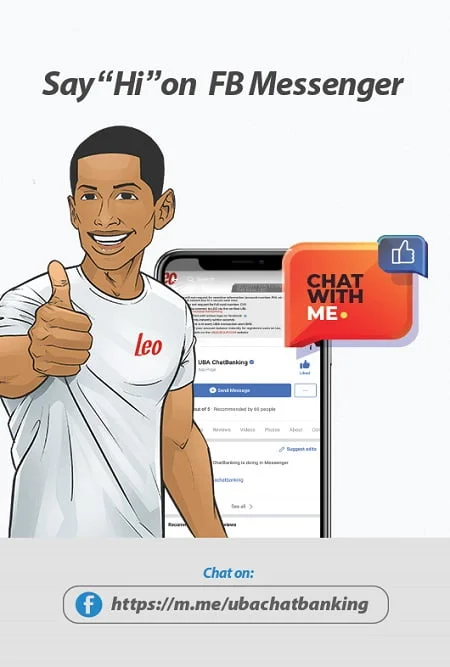How to Register for WAEC GCE using Leo – Intending candidates for the West African Senior School Certificate Examination (WASSCE) for Private Candidates can register at any UBA Branch Office or online via our Leo platform and USSD code.
WAEC and GCE Registration: Register for the West African Senior School Certificate Examination (WASSCE) and check your results from anywhere.
How to Register for WAEC GCE using Leo
The United Bank for Africa (UBA) is extending its services to the educational sector in a vast way in Nigeria. The Pan-African bank has created an easy means of purchasing the West African Senior School Certificate Examination (WASSCE) registration form for private candidates and checking your WAEC results from anywhere in Nigeria.
How to Register for WAEC or GCE via 919.
- Step 1. Dial *919#
- Step 2. Select 8 (Next)
- Step 3. Select 1 (Pay Bills)
- Step 4. Enter PIN
- Step 5. Select Account Number
- Step 6. Select 6 (Next)
- Step 7. Select 4 (Professional Institutes and Societies)
- Step 8. Select 1 or 2 (WAEC e-Registration or PIN checker purchase)
- Step 9. Provide the Name of the Candidate and Proceed
- Step 10. Pay
How to Register for the Private WASSCE via Leo

Chat with Leo on Facebook via https://m.me/ubachatbanking
If you are already friends with Leo
- Step 1. Send “Bill” to Leo
- Step 2. Choose WAEC Examination or WAEC Pin-checker from the pop-up below the categories listed.
- Step 3. Supply the name of the candidate to proceed
- Step 4. Click on Pay to continue
If you are NOT yet friends with Leo,
- Step 1. Say “Hi” to LEO to start chatting and view a list of Leo’s service offerings
- Step 2. If you do not have a UBA account, tell Leo to open a new account for you instantly. Fund the account and commence transactions immediately
- Step 3. If you have a UBA account, confirm your account information with Leo to start transactions.
- Step 4. Type ‘Bill’ to proceed to the bill payments option. A menu is displayed with the payment categories
- Step 5. Choose ‘Professional Institutions and Societies’ to proceed. Choose WAEC from the subsequent options.
- Step 6. Provide the Candidate name and select Pay to proceed
- Step 7. Input OTP generated to complete the transaction
- Step 8. For general inquiries about the Bank’s Products/services, weather, time zone, etc., keep chatting with Leo.